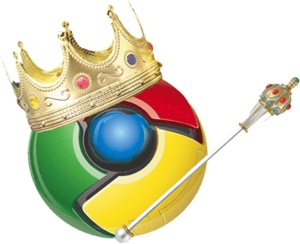Patrick Moorhead from Tech.pinions recently wrote an editorial with the title, Leaving the iPhone- How Windows Phone 8 Stacks Up and he brings up many if not all the misgivings many users have when they switch from an iPhone or Android phone to Windows Phone.
I could tell from reading Patrick’s editorial that he didn’t spend much time with the Lumia 920 phone and also didn’t seem to have anyone to get answers to his questions.
Here is the prolog to his editorial, followed by my wordy response (you can read his entire article which is well written and obviously has good intentions at the link above)
“Approximately six weeks ago, I made the decision to stop using my iPhone 4s and immerse myself in Android, which I lumia 920did for about a month. I wrote about that here. After Android, I wanted to try out Windows Phone 8 for an extended period of time and I want to share my experiences with you. My goal here is provide some insights into how an American, technically astute Apple iPhone user would feel about using Windows Phone 8. I don’t represent the masses, but do represent the demographics of a an influential block of analysts, press, pundits, etc. I will talk about the pros, cons, and things that just didn’t matter one way or the other when comparing my iPhone 4s to the Windows Phone 8 powered Nokia Lumia 920. The 920 is considered by most as the flagship Windows Phone 8 phone and a good representation of the state of the art.
Let’s start out with the Windows Phone 8 (WP8) plusses.”
Here is the email with a few typos corrected and nonsense turned into sense. 😉
I’ve been a fanatic Windows Phone user since day 1 and know the ins and outs of Windows Phone 8 as well as Nokia’s apps.
While you did write a very balanced article for your seemingly short time spent with the 920, there are few things I think need clarification or explanation.
Navigation with Nokia Drive+ Beta
First off, yes it is beta software, but what you may not have known is this is the nearly 9 month old version 2 of Nokia Drive app which was released on Nokia’s first Windows Phone 7.5 devices. The most current version of Nokia Drive is version 3.x and is available on both Symbian and Nokia Lumia smartphones powered by Windows Phone 7.x.
Windows Phone 8 will receive the updated version of the Drive app as well as new features including better traffic data points. It will take time for Nokia to weave this updated Drive+ 3.x software into the new APIs for Windows Phone 8, the current and future version of Drive+ is not a standalone product, but is fully integrated into the OS and therefor meets and exceeds the features and performance of it’s predecessor (I am speculating on the performance here).
Turn-by-turn with street names.
This is in fact is 100% available in the software you reviewed, but for some nutty reason isn’t the default voice which auto downloads when you first run the Nokia Drive+ software – I truly hope that this is changed when the updated non-beta version ships because everyone I talk to with a Lumia has this same experience.
To have the street names announced you simply open Drive, Settings, Voice and select “English US announce Street names” or something to that effect. Street names are available for nearly every language and more are being updated as we speak.
Microsoft Office
Yes, you did mention how flawless the opening and editing of Office apps is and how ridiculous it is that Excel is included, but you neglected some additional usability features that Office on Windows Phone offers which, in my opinion, tips the scales in Windows Phone’s favor.
OS level SkyDrive integration!
Office defaults to opening and saving files to SkyDrive! So 100% of the files you keep on your PC or Mac are always accessible to you no matter where you are. In addition, the files you most recently opened on your phone are cached for quick access and if changes have been made since you lasted opened your cached file, you are notified of the changes and offered to download the current file. This all happens nearly instantly on your phone and takes the worry out of having multiple versions of your documents or presentations, etc scattered around the drives of all the computers you use on a daily basis.
Additionally, you can also easily and quickly access files saved to your phone or files that you recently opened in your email.
Did I mention that 100% of what I just mentioned is accomplished without ever installing a SkyDrive client app on your phone!? Yep, SkyDrive is baked into every Windows Phone 8 device sold and gives you easy access to any folder on your computer. Your Word, Excel, Power Point, PDF, files etc all appear like they are on your phone.
Most people synch their Libraries to SkyDrive. Not only is it a simple way to keep an off premises backup of all your data, but you are also making them accessible to you everywhere you go.
SkyDrive app
On Windows Phones you do not need to install a SkyDrive app to access the files on the cloud. But if you want to add and remove folders, files or move them from one folder to another, then you will want to download the SkyDrive app, most people will never need or use it, but it’s there for the more advanced user. SkyDrive client software for Windows Phone operates much the same way as its counterparts for Microsoft Windows 8, RT, Phone, Xbox 360, iPhone, iPad and Android.
You can synch entire folders/directories on your PC or your Mac.
Photo Tile
The Photo hub by default has two folders; Camera Roll and Saved Pictures. In addition to these two folders, a 3rd folder is created the first time you take a “snapshot” of your Windows Phone screen. All of those folders have your files stored locally in your phones available storage.
Then there are all the photos that you have stored on your computer and synched with SkyDrive and all the photos you have uploaded to Facebook.
The Photo hub also features the following screens you can easily swipe left or right to reveal: Favorites, which places all the photos from any of your online or offline folders at your fingertips. What’s New which shows new photos that were posted on your Facebook or Twitter accounts – not just the photos you posted, but also the photos which your friends posted to your Facebook wall and lastly the reveals the camera related apps you have installed on your phone.
Photos are also synched from your SkyDrive, Facebook, even Dropbox via a 3rd party called Cloudy Box. The API are there for any vendor to use and unlike Apple, these features are royalty free and are open to every developer.
Camera
One of my favorite camera features has to be the dedicated physical camera button and how that single “universally understood” camera button can wake the phone with a long-press, open the camera app even a phone which is password locked and not compromise security.
Windows Phones are the only phones you can hand to your aunt or grandparent and you don’t have to give a lesson on how to “take a photo” – priceless….
Camera Lens
Camera Lenses are unique to Windows Phone as well. This is a new feature in Windows Phone 8 which keeps all of your camera mini-apps or apps which use the camera of the phone in one easy to access location or hub from inside the Camera app.
These new Lens apps, as well as former apps that have been updated to support Lenses do not have to replicate the Windows Phone Camera app, etc. because they operate from inside the camera app. This not only makes things easier from a user’s perspective, but it also is easier for the developer as well because it gives their camera app the ability to save photos and videos to the sandboxed Windows Photos Tile which would normally be off limits to most developers.
While every Lens compatible app you install is can be set as a Tile on your Start Screen or opened from your App List like any other app, but every installed Lens can be easily access with one touch of a button from inside the phone app.
Example, take your phone from your pocket, press the camera button for a couple seconds, the camera turns on and you can either instantly take a photo or open any one of your Lenses to take a panorama or translate a sign in a foreign language to English, scan to a PDF, the options are limited only by the developer.
Application List, no endless Screens
I am not surprised that you didn’t know about being able to jump alphabetically through your apps with a ‘tap’ not press of the letter. This feature is not turned on by default, but only appears after you have loaded or installed 40 or 45 apps – I can’t recall what the current “magic number” is at the moment.
When I show how the Alpha jump feature works to an iPhone or Android user they go crazy! They love it and prefer it the endless screen after screen of apps which never seem to be organized properly. (see the heading below called Alpha Jump for more)
Having your apps listed alphabetically isn’t new and is used on other smartphones. The difference is, is that Windows Phone lines all your apps up in a single easy to read column which displays a thumbnail of their Tile and their applications name. Simple, clean straightforward. No clutter or distractions. The thumbnails are small and square in shape while their associated app name is in large clear type. Other platforms seem to emphasize the each apps unique and zany icon and their names are small and secondary.
Another benefit to a standard and consistent way to display lists, such as your list of installed apps, is that it behind every Start Screen displaying your most frequently viewed or favorite app Tiles and Live Tiles you are only one swipe or click away from a simple alphabetical list of every app you have installed. This is true for all Windows Phones as well as every computer running Windows 8 or RT – not only do users love and appreciate this, but IT departments do too since they can quickly move beyond your personalized Start Screen and find what they need in seconds.
One thing I do know for sure is that if you know how to use Windows 8 Modern UI, RT UI or Windows Phone UI, you can pick up a friend or spouses phone and be able to find any app easily and quickly. IT departments can ignore the Start Screen and custom tiles and Alpha Jump quicker than looming through screens or swiping endlessly to S for Settings, etc.
Alpha Jump
Being able to quickly jump through long lists in Windows Phone by tapping on a block with a letter from the alphabet in it is a root and basic feature of Windows Phone. Any built-in feature in Windows Phone as well as nearly every app in the Windows Phone Store also implements this feature.
Let me offer a quick description of how this universal feature works. First, you are presented with a list of the names of your contacts all sorted alphanumerically in a single column. If you have a contact or business which begins with a number or symbol the top of your list will feature a solid box with a “#” inside it. Immediately below this box is your contact’s name, followed by boxes with the letter “a” more contacts and so on.
If you do not have a friend or contact for every letter in the alphabet that letter’s box is not present.
To quickly access your contact Steve, you would tap any of the boxes described above which are visible, such as the “#” or “a” and immediately your screen changes from a list view displaying a list of names, to a screen filled with square tiles of each letter of the alphabet. If the list you are viewing does not have a contact which begins with a letter or symbol, that letter’s box is left blank – only the letters representing your list are in view.
This method of jumping to a quickly to a letter in the alphabet is much quicker than pressing Search and typing in the typing in the first few letters of their name on the keyboard. Unlike other areas of the Windows Phone OS which is more forgiving of typos, this is one area of the OS that has all typing assistance turned off.
A good use for the Search function in People, is when you want to find all your contacts who work for XYZ Corp. Type xyz into the People Search and all your contacts with xyz in their name or business name pops up.
Once you master jumping to specific a specific letter in your People hub, then you can use the same feature throughout Windows Phone and Windows Apps such as Facebook.
Jumping using the letter tiles/blocks is now second nature to me, it’s like pressing “Accept” when installing a new app on your pc – you do it without even thinking.
Sharing Contacts
Sharing contacts as well as sharing webpages, photos, videos, etc. is indeed possible on Windows Phone and unlike the other phone platforms, search is fully part of the core of Windows Phone.
Nearly everything you create, discover or produce on Windows Phone is easily sharable in a consistent way from every app that allows sharing. Just press the three periods at the bottom of nearly every app (. . .) which will expose the lesser used functions of your app.
If I could include a post-it note in the box of every Windows Phone Sold, it would say “if you can’t find what you are looking for, tap the . . .”
Simply put, the new Modern interface is designed for simplicity hides everything but the most common functions from view.
To share a contract with someone, you open the contact, touch the . . . to expose the additional functions that are relevant, select Share Contact, confirm by selecting the checkmark, and a new screen pops up titled, Send From; choose from Tap+Send to share the contact wirelessly via NFC, Bluetooth, Messaging or optionally select from any of your email account which are also listed.
Want to share a photograph? It’s done the same way. Microsoft took care to add many of these every day functions into the operating system itself. Every app works the same way, although you may see more or less locations you can share with depending on what you want to share.
For example, Internet Explorer 10 adds the option of sharing the webpage you are viewing with your Xbox 360 running Internet Explorer. Find a great video on YouTube and want to share it with your friends, watch it on your TV. The best part, is that once the webpage opens on your Xbox/TV, your phones screen becomes a touchpad for your Xbox so you can browse the web on your 50” HDTV as easily as you can on your laptop’s 15” screen.
Simple and consistent wins every time.
Having these menus or functions hidden is maybe one of the reasons that makes Windows Phone so easy for beginners to use and easier for them to access features in Windows Phone than on other platforms which lay everything out in front of the user, all the time and distracts from getting your task(s) accomplished.
A great example of this is how my Mother, who was 78 years old at the time, got her first smartphone about 5 months before her trip to Tanzania. It was a hand-me-down which I had passed along to her in hopes of being able to use the phone for email, etc while traveling. I should mention that my Mother was never able to figure out how to use voicemail on her mobile phone and only received calls or placed calls with it either by memory, or by looking up the phone number.
She started off with a Samsung Focus which she gradually began to use more and more than her dumb flip-phone until one day she called me and told me that she decided she liked having a smartphone and would switch to it full time.
When Nokia released the Lumia 900 on AT&T, my Mother spent actual money on her first phone (all her previous phones were all free phones on contract) and get the latest and greatest for her upcoming trip.
She wasn’t going to Tanzania alone, she was going as part of a group. She knew a few people before she went, but for the most part, she didn’t know the other members. She was the only person who had a Windows Phone and she was nervous that she would forget how to access a feature and wouldn’t be able to get help.
Well, she surprised everyone when she returned home and told everyone how much she used her phone! She used it for simple things like photographs and emails, but she also used it for navigation, translation, finding restaurants and boutiques and markets too.
While everyone else had iPhones and one person had an Android phone everyone was asking my mother who never had a smartphone before for information. She became the go-to person for everything. Even though everyone else had smartphone, none of the other people could figure out how to get their “smart” phones to give them the information they each wanted to make their trip more enjoyable or productive.
Yet, my mother who happened to be 20 years plus their senior was able to accomplish nearly every task quickly enough soon enough, the questions were going to my Mom and not the one of the several tour guides.
I realize that a 78 year old women being able to use so many features on her smartphone isn’t a ringing endorsement to the 20-something generation, but it does say a lot that My Mother who is now 79 and I, the geek do use the same phone.
Mail/Outlook
The mail client is pretty darn good and I think much better than what you find on iPhone and I think you agreed with me on this one, but I would also say that it’s better than the latest Jellybean version of Android too.
Mail fully supports synching folders, you can merge multiple email accounts into one Inbox, you can pin a specific folder to your Start Screen as a Tile too. This is great if there are email you receive that are urgent and you need to take action right away. Here is a good example of how Live Tiles work and how pinning a Tile to your Start Screen representing different folders can be helpful.
You have a Tile representing your work folder or work email address, you have another one for your Inbox and maybe a 3rd Tile for emails come from eBay, craigslist, etc.
It’s 10pm and you that your Work Tile shows that new email(s) have arrived and since you are not on call you can ignore that notice until the following day.
By the same account, you are at work or on a business trip and you see that the Tile you have designated as your Inbox has new mail and you can safely ignore it until you have a break or at the end of the day. There countless practical uses for Live Tiles and they are only limited by your imagination.
And just maybe you will want to excuse yourself from a meeting to read the email from eBay.
Full Search
You did mention how the Mail client’s search is more limited than iOS, and I haven’t used an iPhone in quite some time, but I find that the Mail search does more than you mention. I’m not list them off, but trust me, they are there and depending on your mail service/host there are several queries you can use.
Multitasking
First let me start with a feature you didn’t mention but many people consider a bug or failing of Windows Phone.
Apps always open at their home page and not where you last left it.
This is by design, most people are not power users or are cutting and pasting from one app to the next, etc. They are not actively working with 4 or 5 apps let alone 3. They open their app for News, read the headlines and maybe an article or two and then put down their phone.
When they come back their phone and are at the Start Screen, they open their News app again and instead of being presented with the latest headlines, they see the last article they opened. If they don’t get around to opening the News app for several days, seeing an old article has gone from annoying to confusing.
So by default, if you open an app from its Tile or the App list, it will always open from the same home screen.
There are valid reasons why people want to switch apps and be on the page where they last were, and I’ll get to that now…..
Power Users eat their cake too
Yes, as you not in your editorial, holding down the Back button is a pretty elegant and convenient way to see what apps you have open in the background – I say ‘open’ because while Android may have apps ‘running’ in the background sipping at the phones limited battery reserves, Windows Phone uses a pause and quick resume feature to conserve resources but keep many of the benefits of having an app running in the background.
By holding down the dedicated back button on your Windows Phone you can horizontally scroll to your open apps and return exactly at the point you were at when you last left it.
Users who come from Android or iOS love to close apps they are not using because many of the apps on those platforms do drain the battery and the more you have running in the background, the sooner your phone will run out of power.
So while it usually isn’t as necessary to close apps on Windows Phone, there is a simple way to close apps and you don’t need to download and install another program to do it.
To close any app you are no longer using, all you need to is tap the Back Button until you are no longer in the app. On occasion it may take tapping the back button several times, but a trick is to re-launch the open app and the previous copy of the app you had open is replaced by this new instance and can be closed with one tap of the Back button.
To verify that the app(s) is closed, long press the Back button and verify that it is no longer displayed in the multitask view.
Running in the background
So, yes, most WP apps suspend when in the background not because Microsoft doesn’t allow apps to run in the background, but I think it’s that MS discourages this practice and have put some great alternatives in place that developers can alterably use, such as quick resuming, etc.
When a Tile is a Live Tile
Unlike apps which are suspended in the background, Apps which support Live Tiles, Tiles that display content downloaded periodically form the internet like email, weather app, news apps, etc. can drain the battery and if you allow enough apps access to update, especially the apps you don’t have on your Start Screen, they can lead to draining your phones battery faster than you would expect – and I am pretty sure that many users new to Windows Phone install a lot of these apps and are not aware that even if they do not open the apps or pin the app to their Start Screen, they are all working in the background none the less.
Turning off Background Apps
Apps which are set to operate or update in the background notify the operating system of this when they are first installed and a list of those apps is provided in the Settings section of the phone. Many of these apps are enabled by default and you can manually “block” these apps from working in the background without opening the offending app. Simply select “blocked” under any app name that currently lists itself as “allowed” – voila!
You can also easily re-enable those same apps by opening the app you want to re-allow to update in the background and turn the feature back on.
Battery Saver
First and foremost your smartphone is a phone. Yes, it’s great at game playing, listening to your favorite music or podcast and checking your email. But if it comes down to saving some battery power to make or receive a phone call or having the current temperature or new emails displayed on your phone most people will choose phone calls over the weather (we can look out our windows if we have to).
By default when a Windows Phone is running low on battery it automatically turns off all apps and Live Tiles operating in the background – this is called Battery Saver mode.
You can still check the weather, check for new email, etc, but they will only be refreshed or updated when you request it.
Battery Level Indicator
When the Battery Saver mode is activated heart shape is placed over the battery/power indicator.
As an aside, another complaint by iPhone and Android users is that while the current time is always displayed on the top right of your Home Screen and many apps, it does not display the following status icons unless they need attention.
Signal Strength Indicator
When you are traveling in an area or are in an office building or department store and your phone can not access your phone carrier’s cell towers or the signal is very weak, then Windows Phone will show the status.
If you are curious or OCD about things like battery life or signal strength, you can easily lightly swipe down from the top of the screen to reveal the status bar where all the status indicators you expect will be shown and then disappear after a few seconds.
The thing to remember, is that the information that you desire is there for you to access and you don’t have to open 2 folders and then tunnel down several menus to access it.
YouTube
Yes, not having an official YouTube app and being provided with a YouTube tile that open the mobile YouTube website on IE sucks. Windows Phone was designed for multimedia content!
Why does Windows Phone not have an official YouTube app as full-featured as the iPhone and Android phones? It was recently leaked via Microsoft that while they have a YouTube app already developed and have apparently had one since the dawn of Windows Phone. Google refuses to give Microsoft permission or a license to distribute it.
Windows Phone did initially launch with a YouTube app, but was later replaced with a link to the m.youtube website
Thankfully, there are several 3rd party apps which provide access to YouTube’s complete library of videos from some very cool and creative Modern UI based apps. The downside is, that they are ever playing a game of cat and mouse as Google keeps changing the tools needed for these apps to work. Interestingly, the changes Google makes do not interfere with either Android products or Apple products. 
While these 3rd party apps are great at delivering content, they are not as friendly when it comes to uploading either videos taken with your phone or are stored in your Xbox Music + Video hub. Many of the YouTube-like apps can upload videos, but only if you record the video from inside their app, since these apps are not authorized to access the video files stored on your phone.
I am hopeful that these vendors will soon be able to use the phones new Lenses and be able to access the phones videos that way. (This may not even be possible, it’s just wishful thinking on my part)
Phone Search
Yes, I too wish that a universal Search was present in Windows Phone. There are many occasions I would like to search my calendar for past or future events or appointments. There was an app I used for a while for Windows Phone 7.5, but I don’t recall the developer or the apps name, but while it did make searching the calendar possible, it wasn’t as good or seamless as I would have liked.
I know Microsoft is expanding the search capabilities on Windows Phone 8. I met a young women who introduced herself to me as an intern who works for Microsoft and she personally designed the backend of a future search for the Messaging portion of the phone. She mentioned that is was modeled after the search that is integrated into the Mail client.
Lack of Windows Phone Apps?
Yes, the apps you mention you use daily are either not present or sometimes inferior to their iOS and Android counterparts. I have held the hands of several friends and work associates who found that this is one area of Windows Phone which was not as robust as the smartphones they had switched from.
Is every app available for Windows Phone which is currently available for iPhone or Android? No, Windows Phone does need more apps for a small fraction of users before they feel they can switch platforms – I get it. But don’t forget, none of these features even existed several years ago and we all survived for without them.
Part of what I do, is listen and ask questions. After hearing their complainants and asking them what they were using these apps for, I reminded them (several times) that that those features are built-in to Windows Phone and that they should relearn to use Local Scout and Nokia City Lens or OneNote.
When is Bing more than Bing?
When you press the dedicated search button on a Windows Phone, it opens up a window to search the web/internet, but this isn’t just a quick way for Microsoft to get you to use their search engine over Google, no, this is much more.
At the bottom of the Bing Search screen are three buttons you won’t find on your computer’s Bing page: Scout, Music and Vision, here is a summary of what each function does:
Bing Local Scout
Think of Scout as in an army scout. A scout was sent ahead of the troops to food, water, shelter, roads, etc. Scout on Windows phone is similar in that this Scout shows you all every restaurant from the closest one to you the next 20 ones from your location. You can even search by cuisine, star rating, whether the establishment is open or not, or if they are currently offering deals. You can even opt-in and allow Microsoft to study your searches and make recommendations for you.
Bing Music
Music in Bing doesn’t play music, it uses the phones mic to listen to the music playing and tells you what the song playing. If you have ever used Shazam, you know what Bing Music does, but how Bing accomplishes this is quite different and can provide you with a match in as little as 4 seconds when connected to wifi, if it can’t get it in the first few seconds, it keeps attempting to match the song or comes back asking to try again.
Assuming you have Shazam on your home screen of your iPhone or Android phone, and you open Shazam it still takes several seconds to load, then takes and other tap to begin the mandatory 10 second recording from the phone’s mic before it even uploads the sample to their server.
What Bing can do in as little as 5 seconds, Shazam takes a minimum of 15 seconds. In side by side tests with identical phones, Bing was able to find the track before Shazam each and every time before Shazam even finished recoding the sample.
Bing Vision
Simply put, Bing Vision uses your phone’s camera to quickly translate signs or menu’s from a foreign language and give you a fast literal word-for-word translation without using an app. You don’t need to be traveling in a foreign country to use this feature either, if you are a student taking a foreign language you can quickly translate a word or series of words you are having difficulty with.
Translation is not limited to just English there is direct translation available to and from 30 languages without downloading or opening any app – although this feature does use your internet connection.
Does Bing Vision replace a dedicated translation app? NO, this is quick and dirty and what most people need when they are presented with something they cannot read. Microsoft and others have full apps which translate voice to voice, to text etc. Why download and install a translation app when you may never need to use it?
Barcodes, QR codes, book covers, CD and DVD covers
You can also use Bing Vision to look up prices, reviews, ratings, etc of book, CD and DVDs – all without taking the time to find and run the app. Want to look up a barcode when you are shopping? Maybe you need to see reviews, find the right edition or see what other colors the product comes in.
Use Bing Vision, I have never used any other device or app which locks in to a bar code faster than a Bing Vision. Another time saving feature is you don’t have to have several barcode apps for electronics, groceries, home furnishings, etc. Bing find the items and then presents you with fast results on all the things you expect to find from a barcode app without the fuss.
Every feature in Bing Music and Bing Vision are instantly stored for you to access in the future, possibly when you have more free to time to read the reviews and ratings.
Bing finds and organizes Information
In addition to these three integrated features, you can also swipe left and right and discover what’s playing in your local theaters, local deals aggregated from several discount sites, the most active videos being played on the internet, the top new stories and lastly, current local events. This is all without opening an app. No switching screens to locate the app, no waiting for the app to load, no waiting for the app to connect to the internet to download the current data, etc. All this and more is at your fingertip and can be accessed in less than a second.
Is Windows Phone 8 right for you?
Is Windows Phone right for your friends?
Granted, Windows Phone is not for everyone and Microsoft needs to put a lot more effort into educating all users on how Windows Phone operates and how it’s intentionally designed differently than the other phone on the market.
Windows Phone is not an immature platform like many like to claim, It’s actually quite advanced and in many time saving and tangible ways we use everyday it is vastly superior to anything that Apple or Google has to offer.
I hope you took the time to read this message as it took me quite a while to respond thoughtfully and in a way that wouldn’t put you off. I hope I succeeded and I look forward to your future article on whether you will switch to Windows Phone 8.5.
John Freiman
San Francisco
Sent from my Nokia Lumia 920 powered by Windows Phone 8
 This simple idiom is understood by the youngest of school children. It has been around for centuries, so why do our financial institutions, retailers and cloud based service corporations continue to put all of our sensitive data in one basket!?
This simple idiom is understood by the youngest of school children. It has been around for centuries, so why do our financial institutions, retailers and cloud based service corporations continue to put all of our sensitive data in one basket!? Remember, not putting all your eggs in one basket is something that we learn in grade school. This most basic of principles to protect oneself should not be forgotten once we turn 18, or our income skyrockets. We should all diversify and we should all demand that the businesses we trust with our business also follow this simple rule.
Remember, not putting all your eggs in one basket is something that we learn in grade school. This most basic of principles to protect oneself should not be forgotten once we turn 18, or our income skyrockets. We should all diversify and we should all demand that the businesses we trust with our business also follow this simple rule.