 What is the Start Screen?
What is the Start Screen?
The Start Screen in Windows Phone 8 is just like the Start Screen in Windows 8, it is a “home screen” where you place “tiles” of your most commonly used and accessed apps and phone functions.
What are Live Tiles?
Put simply, Live Tiles can be thought of as ADVANCED widgets or gadgets similar to the ones you find on Android or like the ones you can place on your Windows Vista desktop.
These Tiles are square or rectangular in shape. Most but not all Tiles on the Start Screen can be made “Live” and show you status updates, notifications, appointments, etc, but many of them can also be turned off so they just have a static Tile which does not update in the background.
How many Tiles/Apps can you place on your Start Screen?
While I don’t know of any “limit” set by Microsoft for how many apps you can have on your Start Screen at any one time, there is a limited number of Tiles which can be displayed on your Start Screen without scrolling downward. The most frequently checked and less personal Apps get Tiles placed at the top of my Start Screen, and the Apps which are more private or less frequently checked are placed at the bottom where they are out of view from casual onlookers, but easy to see with the scroll of the screen.
What apps can I place on the Start Screen?
ALL APPS! Unlike other platforms, all apps can be “pinned” to the start screen and moved around freely without disturbing other apps and Tiles.
Simply long-press on the app name in your list of apps, and select Pin to Start.
Many apps also support pinning content to your Start Screen from inside the app. For example, you can pin your hotel location on your Start Screen so your phone can always get you back to your hotel the fastest and quickest way. Pin your favorite web page, a recipe or review on your Start Screen and have access to what you need, when you need it.
Windows Phone 8 Features
Here are the apps I have pinned to my Start Screen
From top to bottom:
Phone (Microsoft): History of calls, voicemail, visual voicemail (not Verizon), dial-pad, contact search, history search Phone Tile Description from MS Windows website
Messaging (Microsoft): Text/sms messages, mms messages, Facebook messages (chatting), set “online status” for Facebook, set Messaging Settings such as Group Chat, Facebook Chat on/off, text message backup to cloud, chat backup to cloud, etc.
Mail (Microsoft): View, create, edit and reply to emails. Swipe function allows quick access to your Inbox/Folder, unread messages and flagged messages. These features are very helpful for people with large inboxes and/or folders.
Searching emails stored on your phone as well as on your email service are also supported, as well as many other advanced email features. (varies by email hosting service) Email Description from MS Windows Phone website
 HERE Transit (Nokia): HERE Transit makes it easier for you to get anywhere by bus, train and subway. Quickly compare routes, departure and arrival times and even how far you need to walk for each route option. Available in over 740 cities globally, this is the only transit app you’ll ever need. Store Description
HERE Transit (Nokia): HERE Transit makes it easier for you to get anywhere by bus, train and subway. Quickly compare routes, departure and arrival times and even how far you need to walk for each route option. Available in over 740 cities globally, this is the only transit app you’ll ever need. Store Description
Key Features
- The new start experience lets you plan a trip in advance, access your favorite places, your history and nearby transit stations with a swipe
- Now you can easily create, access, and manage all your favorite destinations from the new dedicated favorites screen
- See door-to-door walking directions that take you all the way there
- Compare route options, arrival and departure times, transfers and even walking distances
- See a detailed view of each segment on the map, and station by station details
- View nearby stations and stops both on a map and in a list
- Access favorites from other HERE apps and here.com
- Pin frequent destinations to your Start screen
- Stay current with over-the-air updates of transit information
- Switch from HERE Maps to HERE Transit with one tap
Calendar (Microsoft) Windows Phone Calendar Description
 The Forecast (RIPETUNGI) THE FORECAST is a beautiful colour driven weather app. Store Description
The Forecast (RIPETUNGI) THE FORECAST is a beautiful colour driven weather app. Store Description
Using colour to display weather type, THE FORECAST is a uniquely simple weather app. Providing daily along with 5 day forecast for locations worldwide across 3 stunning screens, the weather never looked this gorgeous.
People Hub (Microsoft) The People Hub is more than just an address book on your phone. It’s a one-stop shop that keeps you up to date with your social networks and helps you stay in touch with the people you care about most. People Hub
Here’s a quick rundown of the different sections of your People Hub.
• What’s new – Here’s where you can check out all your contacts’ latest updates, pulled together from Facebook, Twitter, and LinkedIn. Bracing for an avalanche of posts, tweets, and pics? No worries—you can filter the info you see in the People settings.
• Recent – Here you’ll see—and get quick access to—the contacts you’ve viewed or communicated with most recently.
• Together – Get to your Rooms and Groups and create new ones from here. Tap into a room to start a chat or see what’s new in the calendar, notes, and photo album. Or open up a group to see the members’ latest posts and pics.
• All – This is your contact list. Just tap a name to call, text, chat, email, write on the person’s Facebook Wall, or see their latest social updates and photos. The History view shows your recent calls and conversations with a contact—handy!
Tip: If you pin a contact, room, or group to Start, its Live Tile will show new updates and messages.
Nokia Smart Camera (Nokia) here is an exclusive app only for Nokia Lumia Windows Phone 8 devices: Shoots a sequence of photos, making it easier to capture great moments. Choose your Best Shot or combine the photos into one picture, make a strobe effect to emphasize motion, remove unwanted objects or choose the best faces for great group shots. Nokia Camera
Internet Explorer 10 (Microsoft) Open multiple tabs, get search suggestions as you type, and share a web link in just a couple of taps. Plus SmartScreen Filter helps protect you from dicey websites.
Me Tile (Microsoft) Your one-stop shop for posting to social networks and taking a quick peek at who’s writing on your Facebook Wall, tweeting about you, and liking your posts.
Settings Tile (Microsoft) This isn’t an actual app, but it is a central location for ALL of the settings for your Windows Phone. Separated into two separate swipeable menus for System Settings and Application Settings.
Here is where you can give or deny access to accessing the internet, changing system colors, backups, location detection, and much, much more.
Some unique features of the deep settings integration on Windows Phone 8 and are not found on other phone platforms or are not as deep rooted are, Kid’s Corner, Cloud based Child Settings and rules, Do Not Track, as well as the usual.
Music + Videos (Microsoft) essentially this is Xbox Music and is only one of the many music and video players available for Windows Phone 8. The Music + Videos Hub is where you can play and manage your media. It’s also home to Xbox Music, where you’ll find millions of songs to stream or download.
It’s even where you can tune into your favorite FM radio stations – provided you have corded headphones connected to you phone which acts as the FM antenna.
Microsoft Office Hub (Microsoft): The Office Hub on your phone is the place to go to work on your Microsoft Office documents. Go there to find documents, open them, and make last-minute changes to them, or even start new documents. In the App list, tap Office icon to get started. In there, you’ll see a couple of different ways to find and open your documents.
 Windows Phone Central app: The official app of wpcentral.com, your guide to everything your Windows Phone can offer. Read news, tips, comments, app & game reviews wherever you go.
Windows Phone Central app: The official app of wpcentral.com, your guide to everything your Windows Phone can offer. Read news, tips, comments, app & game reviews wherever you go.
With live tile support, you can be up to date on the latest Windows Phone news when pinned to your start screen.
 Wikipedia app (Rudy Huyn): All Wikipedia on your windows phone.
Wikipedia app (Rudy Huyn): All Wikipedia on your windows phone.
OneNote (Microsoft): Keep on top of things at home, work, or school using text, pictures, or audio in Microsoft OneNote Mobile. Whether you need to pick up a few things from the grocery store on the way home, review notes from a meeting or class, or plan something, you can stay organized and get things done from your phone using OneNote.
 ABC News (ABC) See The Whole Picture with the new ABC NEWS App for Windows Phone
ABC News (ABC) See The Whole Picture with the new ABC NEWS App for Windows Phone
 Engadget
Engadget
(AOL) news reader
 My Media Center (Ceton Corp): If you love Windows Media Center you’ll REALLY love My Media Center (formerly Ceton Companion). Manage and control your Media Center experience from your Windows Phone, whether you’re inside or outside the house. Works with ANY tuner!
My Media Center (Ceton Corp): If you love Windows Media Center you’ll REALLY love My Media Center (formerly Ceton Companion). Manage and control your Media Center experience from your Windows Phone, whether you’re inside or outside the house. Works with ANY tuner!
 WordPress (Automattic): WordPress for Windows Phone is an Open Source app that empowers you to write new posts, edit content, view stats, and manage comments for your WordPress site.
WordPress (Automattic): WordPress for Windows Phone is an Open Source app that empowers you to write new posts, edit content, view stats, and manage comments for your WordPress site.

Facebook (Microsoft): Facebook for Windows Phone makes it easy to stay connected and share information with friends. You can post status updates, receive Live Tile updates, check your news feed, review upcoming events, check in to places, manage your inbox, upload photos, publish notes, accept friend requests, pin Places and Messages as Tiles, and look at your friends’ photos, walls and info.
***And don’t forget about Facebook Chat – it’s built into the Messaging app on your Windows Phone.
Photos Hub (Microsoft) The Photos Hub houses your collection, including online albums, and even shows a feed of your friends’ latest pics.
Wallet (Microsoft) Keep your reward cards, coupons, credit cards, local deals, and memberships in one convenient place on your phone. I have my MS Wallet linked to my Walgreens Rewards and Rx app, AMC Stubs rewards and app as well as others including PayPal.
 SBUX Card (Denham Software Solutions): Starbux Card (unofficial Starbucks App) allows you to make payments at Starbucks and check your rewards status, find the closest Starbucks location, enter multiple cards with custom names, check card balances, check Starbucks reward information including how many free drinks are available, pay for purchases
SBUX Card (Denham Software Solutions): Starbux Card (unofficial Starbucks App) allows you to make payments at Starbucks and check your rewards status, find the closest Starbucks location, enter multiple cards with custom names, check card balances, check Starbucks reward information including how many free drinks are available, pay for purchases
 HERE City Lens (Nokia): Nokia City Lens is now HERE City Lens giving you an entirely new way to reveal what’s around you. Simply hold up your phone as though taking a photo, and HERE City Lens overlays the best shops, restaurants and points of interest right on your display. Tap a place icon to call ahead or get more information such as hours, reviews and directions. You can even save a place for later or share it with friends. Tilt your phone and HERE City Lens brings up additional view options like list and map views. No more wandering around for a café. No more looking for street signs. With HERE City Lens, you see what’s around you from your point of view, so finding something great has never felt more natural.
HERE City Lens (Nokia): Nokia City Lens is now HERE City Lens giving you an entirely new way to reveal what’s around you. Simply hold up your phone as though taking a photo, and HERE City Lens overlays the best shops, restaurants and points of interest right on your display. Tap a place icon to call ahead or get more information such as hours, reviews and directions. You can even save a place for later or share it with friends. Tilt your phone and HERE City Lens brings up additional view options like list and map views. No more wandering around for a café. No more looking for street signs. With HERE City Lens, you see what’s around you from your point of view, so finding something great has never felt more natural.
Windows Phone Store: name says it all
 Hipstamatic Oggl Pro
Hipstamatic Oggl Pro
(Hipstamatic): A Community For Creative People To Capture & Curate Their Lives Through Photography. ** the Pro version adds support for the Lumia 1020 41 megapixel sensor as well as Nokia Lumia exclusive features such as their award winning 3-way optical image stabilization.
Oggle Pro also allows me to post to
 Flashlight (Tony Sakariya): NO ADVERTISEMENTS (no network data used, no tracking) FREE
Flashlight (Tony Sakariya): NO ADVERTISEMENTS (no network data used, no tracking) FREE
So while these are the apps I have pinned to my Start Screen, they are only a small sample of the apps I have installed on my Lumia 1020. J
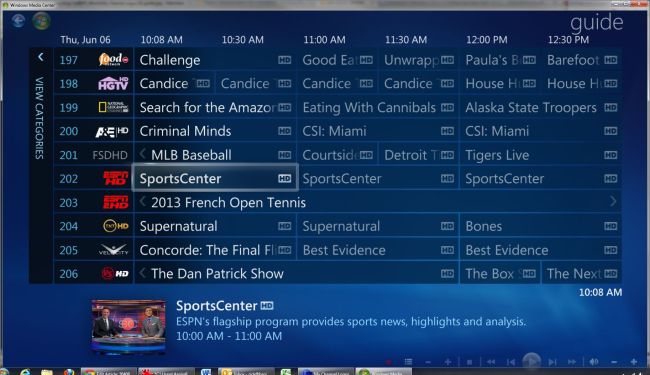
 What is the Start Screen?
What is the Start Screen? HERE Transit (Nokia): HERE Transit makes it easier for you to get anywhere by bus, train and subway. Quickly compare routes, departure and arrival times and even how far you need to walk for each route option. Available in over 740 cities globally, this is the only transit app you’ll ever need.
HERE Transit (Nokia): HERE Transit makes it easier for you to get anywhere by bus, train and subway. Quickly compare routes, departure and arrival times and even how far you need to walk for each route option. Available in over 740 cities globally, this is the only transit app you’ll ever need.  The Forecast (RIPETUNGI) THE FORECAST is a beautiful colour driven weather app.
The Forecast (RIPETUNGI) THE FORECAST is a beautiful colour driven weather app. 



 My Media Center (Ceton Corp): If you love Windows Media Center you’ll REALLY love My Media Center (formerly Ceton Companion). Manage and control your Media Center experience from your Windows Phone, whether you’re inside or outside the house. Works with ANY tuner!
My Media Center (Ceton Corp): If you love Windows Media Center you’ll REALLY love My Media Center (formerly Ceton Companion). Manage and control your Media Center experience from your Windows Phone, whether you’re inside or outside the house. Works with ANY tuner!



 HERE City Lens (Nokia): Nokia City Lens is now HERE City Lens giving you an entirely new way to reveal what’s around you. Simply hold up your phone as though taking a photo, and HERE City Lens overlays the best shops, restaurants and points of interest right on your display. Tap a place icon to call ahead or get more information such as hours, reviews and directions. You can even save a place for later or share it with friends. Tilt your phone and HERE City Lens brings up additional view options like list and map views. No more wandering around for a café. No more looking for street signs. With HERE City Lens, you see what’s around you from your point of view, so finding something great has never felt more natural.
HERE City Lens (Nokia): Nokia City Lens is now HERE City Lens giving you an entirely new way to reveal what’s around you. Simply hold up your phone as though taking a photo, and HERE City Lens overlays the best shops, restaurants and points of interest right on your display. Tap a place icon to call ahead or get more information such as hours, reviews and directions. You can even save a place for later or share it with friends. Tilt your phone and HERE City Lens brings up additional view options like list and map views. No more wandering around for a café. No more looking for street signs. With HERE City Lens, you see what’s around you from your point of view, so finding something great has never felt more natural.





